Resources for Module Leaders
This page provides information and materials to help module leaders prepare for module evaluations; including key dates, question personalisation, what to know when your survey goes live, and material resources to help promote module evaluations to students.
Key dates
The table below shows the key dates for the module evaluation window, when student feedback is shared with module leaders, and the deadline for the Student Report. Your student report deadline will be displayed in Explorance Blue and can be extended by emailing TheLeedsPartnership@leeds.ac.uk. Note that dates will differ if you have requested a different start or end-date for your evaluation, or your school has opted for different dates.
| Semester | End-module evaluation window (Explorance Blue) | End-module evaluation results shared | Due date for Student Report |
|---|---|---|---|
| Semester 1 | 27th November 2023 – 5th January 2024 | By Friday 12th January 2024 | TBC |
| Semester 2 | 22nd April 2024 – 10th May 2024 | By Friday 17th May 2024 | TBC |
| Year-long (Semester 1 & 2) | 22nd April 2024 – 10th May 2024 | By Friday 17th May 2024 | TBC |
| Modules with other part-term codes | Open 4 weeks before the module end-date –close when the module ends | 3 days after your module evaluations close | TBC |
I’m a module leader - what happens when my survey goes live?
Surveys are available at https://leeds.bluera.com/leeds/ from 8am on the survey launch date.
You will receive an email to say that your survey has gone live, inviting you to review your response rates on Explorance Blue (see ‘How to guide – Explorance Blue’).
When your survey goes live, it will be automatically distributed to all students enrolled on the module via email. They will also see a pop-up each time they log into Minerva, prompting them to complete all open module evaluations. They will no longer see a link to the survey on their Minerva module page. Students will receive up to three reminders to complete the survey. These will automatically cease once they have completed all active Module Evaluations.
You will automatically be given access to the results of your module evaluation within one week of the survey closing.
Promoting module evaluations to your students
While students will be automatically prompted to complete surveys, it is helpful for module leaders to give them time in class to complete the survey, or to otherwise prompt them to do so. Students can complete their evaluations by going to https://leeds.bluera.com/leeds/. A slide to support promotion to students is available below:
Powerpoint slide to promote module evaluations to students.
If you wish to create a QR code unique to a particular module evaluation, you can do this in your Explorance Blue subject management page.
- Visit https://leeds.bluera.com/leeds/
- Select ‘Subject Management’ (this appears towards the top left-hand side of the page, just benath your name)
- Find the block relating to the relevant module. Three dots will appear in the lower right-hand corner of this block. Click the three dots to open ‘More Options’.
- Select ‘View QR Code’ to generate a code to share with students.
Question Personalisation
Question personalisation for module leaders is being used in some schools. Module leaders in these schools will be invited to add up to three of their own questions at the end of their module’s evaluation survey. Questions need to be input before evaluations go live.
The inclusion of these additional questions is entirely optional. Any additional questions will appear at the end of the University’s standard module evaluation survey statements, and be will only be visible to students on that module.
How many questions can you add, and in what format?
You can add up to three of your own questions, within the following parameters:
-
Questions must be free-text or Likert-scale, in any combination
-
Likert-scale questions must use the University’s 5 point scoring table (this scale will already be input on the system)
How to use question personalisation:
-
Go to https://leeds.bluera.com/leeds/ and select the ‘Question Personalisation’ task for the relevant module.
-
You will be taken to a page that shows six empty question slots. These alternate between free-text and Likert-scale format questions, allowing you to choose any combination of these formats for your three questions.
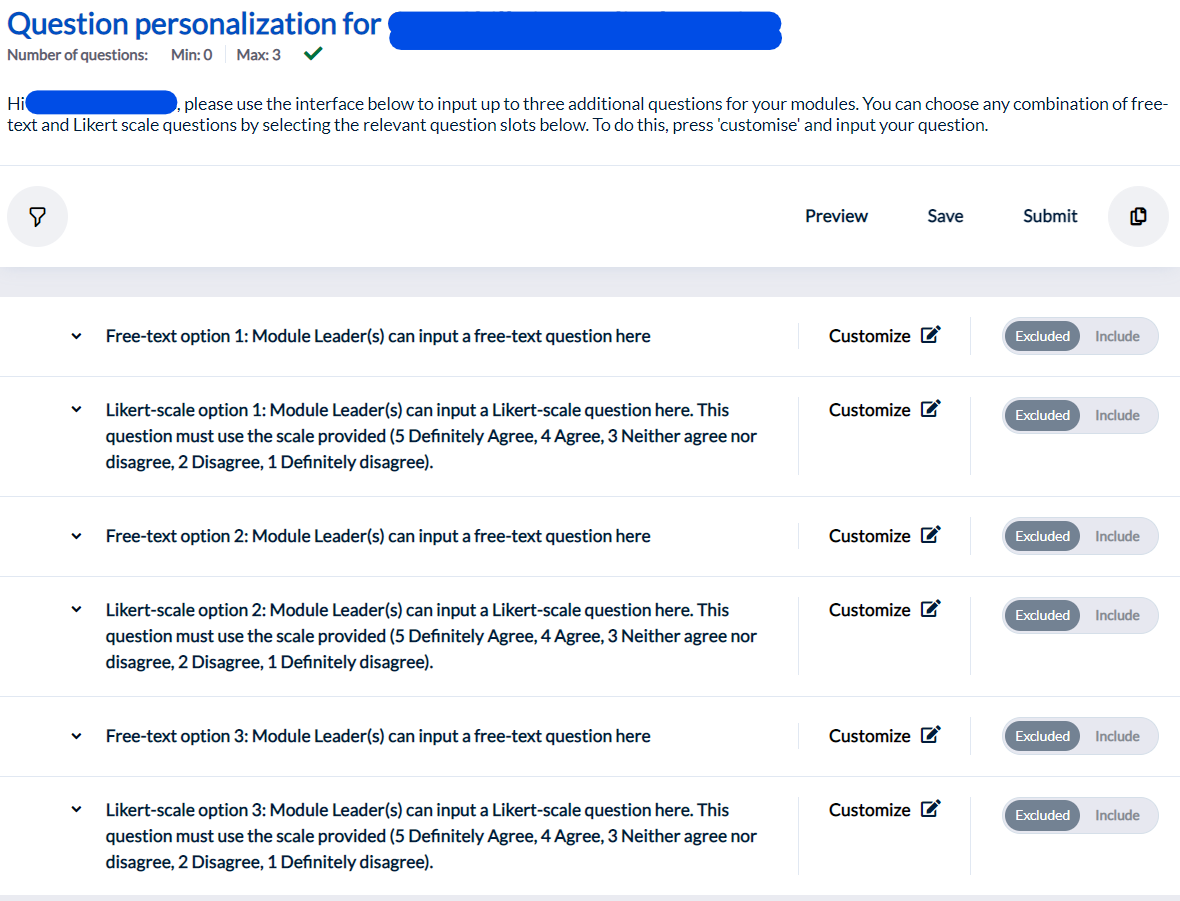
- Once you have determined which question formats you wish to use and in what order, click ‘Customize’ on the relevant question slots. This will bring up a dialogue box allowing you to write your text. Once you close this, a slider to the right of the questions will change from ‘Excluded’ to ‘Include’.
- You may save your questions as you work, and once happy with them click ‘Submit’. They will then be added to your module evaluation.